Does this class have any face-to-face meetings?
No. All the work, including homework, discussion, lectures and testing is done online. You never have to come to the college in person or meet at a particular time. However, the work you complete online still has regular due dates, so you must be sure to pay attention to when work is due and to submit it by the deadline, just like in a regular face-to-face class.
How does the workload for the course compare to a regular class?
The work for this course should take the same amount of time as the work you would do in a regular face-to-face class. However, many students fail to take into account that the course, when taken face-to-face has 4 class hours that you would usually spend in a classroom; any homework and studying would be in addition to this, about another 4-8 hours worth of work at home. Since this is an online class with no face-to-face meetings, you should still plan on spending about 8-12 hours each week on work for this class; because we don't have 4 hours of lectures, you should expect to spend about 4 hours each week reading the book and the lectures, doing discussion questions and lecture questions, and taking any tests or quizzes, etc. You should then spend about 4-8 additional hours each week on average on homework and studying. Some students find it difficult to schedule this much time each week when they don't have a scheduled class meeting time. To succeed in this class, you should be sure that you are the kind of student who can motivate yourself to do 8-12 hours of work each week even when you don't have scheduled class meetings.
Do you have any special tips about what I should do to succeed in this course?
Keep up with the work: The biggest reason students fail this class is simply that they get behind in the work. Turn all your work in on time. I have never had a student who submitted all the course work on time and still failed the course. I recommend that you set aside specific times each week that add up to about 8 hours total during which you plan to work on this course.
Participate in the Discussion Board Early and Often: Students who participate fully in the discussion board - reading all the other students' posts and responding repeatedly to my comments tend to do well in the course. The kind of problems they work out on the discussion board really help them on the tests and projects.
Read Lectures Carefully and Take Notes: Read the lectures carefully and slowly, and reread them after you've tried to work through some problems on your own if you are having any trouble doing the homework or the lecture questions. Take notes from the lectures which include writing down all major definitions on a single reference page that you can keep with you while you work, and write down any questions you have as you read.
Ask Questions: If you have trouble understanding something in the lectures or the homework, discuss this problem on the discussion board or email me with a specific question about the problem you are having trouble with. For the best and fastest possible response, include the problem or the portion of the lecture itself in the email and explain exactly what you have tried and what has confused you about the problem or the example in the lecture. Most students who struggle with the material don't ask questions about the math.
Pay Special Attention to Group Projects and the Essay Project: Also, two grades that many students don't take seriously enough are the group project and the essay project. These grades count about the same amount as a test, so you should try to do your best on them. Start these assignments as early as possible! Take your time and really try to work out the best possible answer; try to explain your answers as clearly as possible, and email me math questions if you get really confused about any of the material. Really discuss your answers with your other group members when you work on the group project. To look at what is required to get a good grade on the group project, click here.
What do I need to do to pass this course?
-
Login to the course webpage at least twice a week whenever class is in session, and read the Announcements. Then look at the Assignments page for the week to see what work has been assigned for that week.
-
Check your email 2-3 times per week while class is in session.
-
Set aside 8-12 hours of time to do work for the course each week, and make sure sure that this time is split up over at least 2 to 3 different days during the week. If you do not spend this much time on your assignments, you will not have time to do all the work required to pass this class.
-
Start your work several days BEFORE the deadline. If you wait until the night before work is due to begin and then cannot complete it on time because you have technical difficulties, your work will lose points for being late! Also, learning new mathematics requires time for the new ideas to sink in, in between the time you spend working on actual problems. If you begin the week's work the night before it is due, you will not have time to understand everything! However, if you work on the assignments several times throughout the week, you will find that it becomes easier to understand each time you return to the material. You need time for your brain to process new mathematical ideas while you are working on other things, so begin the week's work as soon as you can, to give your mind time to process everything!
-
Turn in all work by the deadlines posted each week on the course webpage under the Assignments menu. Pay close attention to what work is due in the weeks ahead by checking the Assignments page weekly so that you don't accidentally miss an assignment!
-
Read the lectures slowly and carefully, taking notes in your own words. Write down any questions you encounter as you read and work through the examples in the lectures to see if you can do them on your own. Write down all important definitions on a single piece of paper so that you can refer to it as you work problems. If you find that you are having trouble working problems, refer back to the examples in the lectures as you work, and if you are not sure that you got everything in the lecture the first time, read it again! (Reading a math lecture is not like reading a novel or a newspaper - it requires slow reading, repetition and a written records of your thoughts!)
-
If you have a valid reason for turning work in late (i.e. death in the family, sickness, etc.), let me know ASAP and be prepared to provide written justification.
-
If you have trouble with the math, ask for help right away! To see all the math tutoring resources available at the college, see "What to do if you need help with the math" below, or email me your math questions (just be sure to ask me specific questions, or I won't be able to help you very much - for example, email me by typing up the exact problem in the body of the email and then telling me exactly where you got lost).
What work is due this week?
Look at the Assignments page in the main course webpage:
The Due Date column, which is the far left column gives the final due date for all the assignments that are listed in each row of the Assignments table. Because the first post to the discussion board is due about 3 days before all the other work, the deadline for the first post to the discussion board is listed in the Discussion Board column, to the far right of the assignments page. In this column it will clearly say, "First Discussion post due 11:59 pm" and then give the date it is due. This will generally be 3 days before the final deadline for all work for the week.
Remember that Discussion Board postings and Tests cannot be taken late, so you must be sure to complete these by the deadline listed on the assignments page. Lecture questions and homework may be submitted late, but you will lose points for their lateness (to see policies on late work, click here.)
How do I turn in my work?
Homework:
YOU MUST SHOW YOUR WORK ON YOUR HOMEWORK TO GET CREDIT.
Put it in the digital drop box: This can be found on the main menu for this course in Brightspace. You can type up or scan in your work and submit it here. First you must upload your assignment, then as a SECOND STEP, you must SUBMIT your assignment. Be sure to hit the SUBMIT button when you are through so that your work actually gets submitted to me! If you forget this step, it will not show up and you will get no credit for your work!
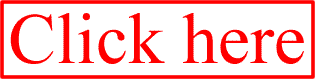 to see an alternate way to submit the homework AS A LAST RESORT, if you have tried repeatedly to use the digital drop box and can't get it to work and the deadline is near.
to see an alternate way to submit the homework AS A LAST RESORT, if you have tried repeatedly to use the digital drop box and can't get it to work and the deadline is near.
If you try repeatedly and the deadline for work is approaching and you still cannot get the digital drop box to work, then you can email me your homework AS A LAST RESORT at profwladis@gmail.com: You can type your work into the body of an email, or if you prefer, you can type it in Microsoft word or scan it in as an image file and send it to me that way.
This method of submission is only to be used in exceptional cases when you are having difficult technical problems. You are required to learn how to use the drop box correctly in order to submit work for this course.
Do NOT submit homework to my BMCC address, as it makes the inbox overflow, and then student email messages cannot get through.
You must:
- give the title of the homework in the subject line, including page numbers
For example, you might write: "Homework 4: pgs. 183-184 #1-10 and pg. 192 #2-20 even."
- sign your name to the email
Please do not send me attachments via email or documents in the digital drop box if you have recently had or suspect you might have a computer virus. Instead, copy your work into the BODY of an email and send it to me that way.
If you need help writing symbols, click here.
Discussion Board:
The discussion board question must be answered on the discussion board; it cannot be emailed to me or put into my box. The discussion board questions can be found under the Menu button "Discussion Board" on the main course webpage in Brightspace. To respond to the discussion board question and to read the responses of others, simply click on the discussion board title. To read the response of someone else, simply click on it. To submit your own response, click on "Add a new Thread" at the top of the page. To respond to someone else's post after you have clicked on it and read it, simply click the "Reply" button at the right of the page that contains their post.
Lecture Questions :
You can find the lecture questions by clicking on "Lecture Questions" on the main course webpage in Brightspace. You can see the questions by clicking on a particular set. Once you have gone into the lecture questions, you may print them out, or save them, but when you finally want to turn in your answers, you must complete the lecture questions online. You do this by typing or selecting your answer underneath each question. Then, if you want to be able to come back and edit your answers later, you hit the button "Save." If you are through and want to turn your answers in, you then hit "Submit." You must hit the submit button in order for me to receive your answers. If you do not, your work will not be graded and you will get a 0 on the assignment.
Many of the lecture questions can be done more than once, so if you are not happy with your grade on a set of lecture questions, you should try to go back in and redo them. However, if you go back into a set of lecture questions after you have received your score, it will erase all records of your previous attempt, so do not go back into a set of lecture questions after you have received a grade unless you want to do them over again!
Group Project :
Be sure to write all your responses to other students' work in the group discussion board, which you can get to by clicking on "Groups" on the main menu, then by clicking on your group (it will be the only one which is underlined), then by clicking on "Group Discussion Board." If your comments are not here, then you won't get credit for them! If you want to attach a Microsoft Word file that contains your work, you can attach it to your group discussion board post by clicking the "Browse" button at the bottom of the page where you write your post. This will take you to a window where you can locate the file on your computer. Once you have located the file, click on it and then click on the button "Open." You should then see writing appear on the box which comes after "Attachment."
Tests:
All tests are taken ONLINE. You can find all your tests under the "Tests" button on the main course menu. Before you begin a test, you should close all other programs on your computer, to prevent the test from freezing up. To take a test, you simply click on it.
The test will show up at least a week before they are due. Once you begin a test you must finish it, so don't click on a test until you are ready to take it. Tests are timed, so be sure that you are ready to do the test within the time limit; you can always find out how many questions there are on a test and what the time limit is by looking at the test description. The test questions will be randomly generated and will be given to you one at a time, so that you cannot go back once you have answered a question.
While taking a test, never hit the brower's navigation buttons such as "back", "refresh", etc., as this can cause the test to freeze up and not let you back in. You may use books and notes for the test, but you cannot work with others.
All answers must be in your own words; if you copy your answer from another student's discussion board or from my lectures or the book, this will be considered plagarism. (This is true for all assignments in this course, not just tests.)
When you have finished the test, you should then hit "Submit" to turn the test in.
Before you take any of the tests, be sure that you are able to read all the equations!
If you are not sure that you can do this, go here to find out:
Click here to see if your computer is prepared to read all the equations for this class!
I'm having technical problems. What should I do?
- On the course webpage, go to “FAQs” on the main course menu. Read what it written here FIRST! Read it carefully! Many of the problems you are likely to encounter are already listed here!
- If that doesn’t work, contact Information Technology (IT) for problems with the course webpage, Brightspace or the portal at (212) 220-8122 or at Student_helpdesk@bmcc.cuny.edu. If you are having BMCC email trouble, contact
the Help Desk at BMCC at 212-220-8379 or at Student_helpdesk@bmcc.cuny.edu.
Each time you contact IT (or the Help Desk), write down the DATE and TIME you contacted them, and write down the NAME of the person you talked to.
Keep calling or emailing IT (or the Help Desk) until you get through to someone who is able to solve your problem. You may need to ask to be transferred to the right person.
Keep calling back until you get the problem fixed.
- If it takes more than a day or two to fix your technical problem, then email me at profwladis@gmail.com and tell me:
- What the problem is:
- Describe to me step-by-step exactly what the problem is and what happens when you run into it. (For example, don’t just tell me that you “can’t do the lecture questions.” Instead, do tell me specifically what is wrong, like this: “When I go to the Assignments page for this week and click on the link to the lecture questions, I get an error message that says, ‘The page cannot be displayed.’”
- Do you have the same problem on several different computers, or just one?
- Approximately what day and time the problem started.
- Who you have contacted at IT (or the Help Desk) and when you have contacted them.
Do not contact me with technical problems until you have already contacted IT (or the help desk)! I cannot fix any technical problems; I am not a computer technician and will not be able to help you with computer issues because I do not have the knowledge or the website access needed to fix most technical issues. Only IT (or the helpdesk) can fix computer problems. The only reason you should contact me about your technical issues is so that:
- I am aware that you are having a problem, and
- If several students are having the same problem, I will then be able to tell that the problem is likely to be something to do with the course itself rather than your computer.
While you are working on resolving your technical problems, be sure to complete all other work for the week which is not related to the technical issue (homework, for example). Even if you have technical problems, you are still responsible for turning in other work on time, and if you get behind in the course, you are likely to fail, so it is imperative that you keep up with the material!
I'm having trouble understanding the math. What should I do?
- Ask a fellow student: Post a question under this week's Discussion Board.
Extra credit points go to any student who posts an intelligent answer to another student’s question!
-
Ask me: You can email me any questions you may have. Be sure to be specific - give me a particular problem or example that you are having trouble with and explain where you are getting lost - the more specific you are about what you don't understand, the more I can help you. "I just don't get this chapter," or "I just don't understand how to do truth tables," for example, are requests for help that don't really give me any information about what you are struggling with, and so it makes it hard for me to give you any meaningful help.
Students who email me specific questions are usually the ones who do best in the course!
-
Get tutoring:
- The Math Lab: You can go to the Math Lab in room S511 any time they are open to get help. You can get tutoring here, but you will have to be patient, as the tutors are usually helping several students at a time in several different subjects. You will need a valid BMCC student ID to get into the math lab. The usual math lab hours are below, but you will need to be careful as these hours may change, particularly around holidays.
Monday - Thursday
10:00am - 8:00pm |
Friday 10:00am - 7:00pm |
Saturday 10:00am - 4:00pm |
Sunday 10:00am - 5:00pm (Room S-500) |
For more information you can also check out the Math Lab webpage at http://www.bmcc.cuny.edu/mathlab/.
-
The Learning Resource Center: The Learning Resource Center Offers several kinds of tutoring. You can take a look at their webpage at http://www.bmcc.cuny.edu/lrc/index.html. Some specific kinds of tutoring they offer are:
- One-on-one tutoring: To sign up for this, drop by the LRC at the main BMCC campus in room S500, call the Tutor Hotline at 212-220-1383, or email the LRC at lrc@bmcc.cuny.edu. You should have your student ID and your schedule available. If you are interested in one-on-one tutoring at the LRC, it is a good idea to check out the information about what you can expect at tutoring: http://www.bmcc.cuny.edu/lrc/tutoring/expect.html or the LRC’s frequently asked questions about tutoring: http://www.bmcc.cuny.edu/lrc/tutoring/faq_tutoring.html.
- Online tutoring: The LRC also offers online e-tutoring, where you can submit any questions via email and get a response within 24 hours (or if it is a weekend or vacation, by the next day that classes are in session). To submit a question to the e-tutors, just visit the webpage: http://www.bmcc.cuny.edu/etutoring/. You can also contact the e-tutoring office by phone at 212-220-1380 or by email at e-tutoring@bmcc.cuny.edu if you have any questions about the program.
I'm looking for something on the course webpage and I can't find it. Where is it?
The main menu for the course is the purple menu on the left of the course webpage. It has the following menu titles:
-
Announcements: Click here to look at the course announcements will be posted. Be sure to check this at least twice a week.
-
Course Information: Click here to find a copy of this syllabus or look at the college academic calendar.
-
Assignments: Click here to see all the assignments listed by the week in which they are assigned. To see what is due each week, look here.
-
Lectures: Click here to read the lectures. Just remember that in order to see what assignments go with each of the lectures, you have to look at the Assignments page. You can also get to the lectures by clicking the link to the lectures on the Assignments page for each week.
-
Discussion Board: This is where you can find the discussion board. You must post your answers to the discussion questions here each week.
-
Groups: Click here to communicate with your group when I assign a group project.
-
Tests: Click here to take tests and test reviews.
-
Digital Drop Box: Click here to turn homework into the digital drop box.
-
Check grades: Click here to see your grades for the course or to check which work you are missing.
-
Contact Prof.: Click here to see my contact information, office hours, etc.
-
FAQs: Click here for frequently asked questions. If you have any questions about the course, look here first!
I need an extension for this week's work. Can I turn this week's work in late, and what steps do I need to follow to ask for an extension?
- What will be accepted late: lecture questions, homework problems, group work
- What will NOT be accepted late (without a valid excuse and permission from me): tests, discussion questions
- Penalty for late work turned in:
-
Before the last day of classes: You will receive 75% of the credit for the assignment. This means that the highest grade you can get at this point on the assignment is a 75.
-
After the last day of classes: You will receive NO credit on this work unless you have a valid excuse (i.e. sickness, death in the family, etc.) with some kind of documentation, and you have let me know about the problem ASAP.
To see what the last day of classes is for this semester, go to the college academic calendar by clicking here. Once you go to this page, scroll down to the current semester, and see on which date the "last day of classes" falls.
What Excuses will be considered Valid enough to Get an Extension for Classwork?
- Illness or death in the family are the most obvious valid reasons why you may request an extension; just be prepared, especially if you have missed a test, to give me some kind of documentation. Other unexpected events of a magnitude similar to these may also be considered; just be sure to contact me as soon as possible.
- Technical problems: Technical problems will only be considered as grounds for an extension under certain circumstances.
Here is what you must do if you want to request an extension due to technical problems:
-
Do NOT wait until the night before work is due to begin the assigned work. Start the work for the week at least 3 days before the due date. This means, for example, that if the due date for the week is midnight on Wednesday night, you should have at least begun the work by midnight on Sunday.
-
When you encounter a technical problem with the course material, call IT right away. (If it is after hours, leave a message, and then call back in the morning.)
-
Every time you call IT:
-
Write down the date and time you contacted them.
-
Write down the name of the person you spoke to at IT.
-
Write down a short but specific description of what you told the person at IT about your problem and what they told you to do about it.
-
Email me to let me know that you’ve contacted the IT and to describe to me what the technical problem is that you are havivng. Just remember that I cannot fix the problem; only IT can fix the problem. I want you to email me to let me know what is going on, but I do not have the technical expertise or the right kind of access to Brightspace to actually fix the issue.
-
Keep contacting IT until the problem is fixed. Sometimes it can be frustrating if you have called several times but have still not been able to get through or not been able to get the right kind of technical help to fix your problem, but your technical problems won’t get fixed unless you keep calling.
(I know this can be frustrating, but unfortunately, I cannot fix technical issues. It is your responsibility as the student to keep calling the help desk until you can get through to a person who has the expertise to solve your problem. If the first person you talk to can’t help, then ask them to transfer you or give you the name of someone with more expertise who might be able to help you. Then contact that person. Keep this up until you can get someone to fix the technical issue.)
- Finish all other work that does not depend upon the technical issue by the deadline. For example, if you are having problems with a set of the lecture questions, be sure that you still turn in the homework and respond to the discussion question by the deadline.
What is my grade?
You can find your grades for all your assignments by hitting "Check grades." You can see your grade for each individual assignment here. (Ignore any dates which you see next to the assignments here; these are not due dates - they are only the dates on which the assignments were loaded into Brightspace.)
If you have the symbol " – " for a grade, this means you have not started the assignment. If you have the symbol  , this means that you have begun the assignment, but you have not yet submitted it. Once you are through with an assignment that must be completed online (lecture questions, for example) be sure to hit "Submit" instead of "Save." Then the lock symbol will disappear, to be replaced with the exclamation point symbol or your grade. If you have the symbol
, this means that you have begun the assignment, but you have not yet submitted it. Once you are through with an assignment that must be completed online (lecture questions, for example) be sure to hit "Submit" instead of "Save." Then the lock symbol will disappear, to be replaced with the exclamation point symbol or your grade. If you have the symbol  , this means that the assignment has been submitted but not yet graded; for any assignments that you turn in on time, you should get a grade within about a week from the due date. If you submit assignments late, it may take a little longer to see a grade for them.
, this means that the assignment has been submitted but not yet graded; for any assignments that you turn in on time, you should get a grade within about a week from the due date. If you submit assignments late, it may take a little longer to see a grade for them.
To find out your total average for the course, look at the "Weighted total." This is your total average for the course, but it will not take into account any missing assignments until the end of the course, so it will only be an accurate grade if you have turned in ALL the work that is due. To see how your number grade corresponds to a letter grade, consult the college grading scale below:
At the college, the grading scale is as follows:
| letter grade |
corresponding average |
| A |
93 or above |
| A- |
90-92 |
| B+ |
87-89 |
| B |
83-86 |
| B- |
80-82 |
| C+ |
77-80 |
| C |
73-76 |
| C- |
70-72 |
| D+ |
67-69 |
| D |
63-66 |
| D- |
60-62 |
| F |
59 or below |
I can't get the symbols to show up in my discussion board post or my homework. How do I write the symbols?
You actually have several options. Option 1 below is the easiest way to write symbols in a discussion board, and options 3 and 4 are the easiest ways to write symbols in your homework. Option 2 can be used on discussion boards and in homeworks if you know how to write web pages.
- Discussion Board: Use Brightspace's equation editor
If you are trying to post to the discussion board or group pages and you can't get the equation editor in Brightspace to work:
Be sure you are clicking on the right thing. You want to click on the button that looks like this:

This equation editor may take a few moments to load, so give it a minute. If you are still having trouble with it, call IT (see number below); this equation editor is run by Java, and if your internet browser isn't set up to run Java, they will need to walk you through how to load the software you need.
Also, note that equations written this way cannot be cut and pasted into other programs, such as Microsoft Word.
-
Discussion Board or Homework: Put your work in webpage format (html)
If you just don't want to mess with Brightspace's equation editor (I don't usually - it tends to be slow and freeze up a lot), then you can use the symbols that I have put below. You can copy and paste them directly into your posts.
(If you want to use the keyboard shortcuts for copying and pasting:
1) highlight the thing you want to copy
2) then hold down the CTRL key and hit C.
3) Now, to paste, put your cursor where you want what you've just copied to be pasted
4) and then hold down the CTRL key and hit V.)
Here are all the symbols you can copy and paste:
∪
∩
∈
∉
⊂
⊆
⊄
Ø
ℵ0
ℵ1
≠
≡
∧
∨
→
←
↔
This should be any of the symbols you want to use during the semester. (We haven't learned all of these yet, so don't panic...)
One important note: if you cut and paste these symbols into Microsoft Word, not all of them will show up - some of them will turn up as boxes instead. This is ok: here's how to deal with this:
i) You won't be able to see the symbols in Word, but that's ok. Just write whatever you want to write in Word and then save it. But when you go to save your word file:
Click on "Save as" in Word. A window will pop up. In this window, under the filename there is a line that says "Save as type" - to the right of "Save as type," select Web Page. If you don't save it this way, you won't be able to read the symbols.
ii) Once you've saved the file, if you want to open it to make more changes, just open Microsoft Word, click on the "File" menu, click on "Open," and then when the window pops up, select your file. Once that file opens, you can make any changes you want and save them again. Just be sure that this file always gets saved as file type "Web Page" (see i above for instructions).
iii) Once you've saved the file, if you want to be able to view it with all the equations showing up properly, open up Mozilla Firefox, click on the "File" menu, click on "Open," and then when the window pops up, select your file. Once that file opens, you should be able to see all your equations, but you won't be able to change anything or type anything in the window.
So, if you want to edit your document, open it in Word. You won't be able to see the symbols, but you will be able to write anything you want to write in the file.
If you want to see the symbols, open the document in Firefox. You won't be able to edit anything, but if you saved the document as a web page in Microsoft Word, you will be able to see all the symbols.
-
Homework: Use Microsoft Word
You can type up homework using the equation editor in Microsoft Word. For instructions on how to do this, click here for Word 2007 and here for Word 2003.
-
Homework: Use a scanner
Write your work by hand, then use a scanner to scan it in. Many of the computer labs at the college have scanners and lab personnel who can help you to use them to turn your work into an electronic file.
How do I draw Venn Diagrams? How do I include them in my homework/discussion board posting/group project?
You have two main options. You can either create Venn diagrams using a computer program, or you can draw them by hand and scan them in. Be sure that once you have created your file that it is saved in a format that other people can read, such as JPEG, JPG, or GIF. You can then submit this file to the digital drop box (see instructions for submitting homework here), or attach it to your discussion board or group discussion board post.
I can't read the symbols in the test/quiz/lecture questions. How do I get the symbols to show up?
Click here to see instructions on how to read the equations in this class.
I keep seeing an empty box in the lecture questions/test/quizzes. What does the empty box mean?
That empty box is supposed to contain an equation or a symbol. If you see an empty box instead, this means that you do not have your computer properly set up to view equations.
Click here to see what you need to do in order to be able to read the equations in this class.
I can't get in to take the test. What do I do now?
If the test does not show up, you have probably gone in to take the test early. The test will generally not show up on the course webpage until a week before it is due.
If you try to get into the test and it asks for a password, you have probably gone in to take the test too late; after the due date has passed, you can only take the test with permission from me. You should always check the Assignments page to see when each test is due.
If you try to take the test and it gives you an error message or tells you that you have already taken the test, a couple of things are possible:
-
You have already taken the test. You can only take the test once, and once you have submitted it, you cannot go back into the test.
-
You began taking the test but had computer trouble and the test froze or you got bumped out of the test by the computer. If this happens, you won't be able to get back in again. You should email me to ask me to reset the test as soon as possible so that you will still have time to get into the test again before the deadline. After I have reset the test, before you go back in to take it, restart your computer and don't open any programs other than Firefox. While taking the test, don't hit any of the buttons on the browser (back, forward, refresh, etc.) and don't open any other programs until you have finished.
-
Occasionally there may be some other problem with Brightspace or the server. In this case, email me and describe exactly the problem you are having and then contact IT.
My group project leader already assigned my work to someone else. What do I do now?
If your group leader assigned your work to someone else, this is because you did not follow instructions and login to the group discussion board and reply to your group members' postings by the deadline. At this point, if you do not want to receive a 0 on the project, you should complete the project all on your own and turn it in by the deadline if you want full credit.
I wrote responses to the discussion question this week, but I still got a low grade. Why is my discussion board grade so low?
You may have gotten a low grade because you did not follow instructions, or did not answer all of the questions. In order to get full credit on the discussion board, you have to be sure that you answer all the questions and follow any instructions given in the discussion board question.
You may have gotten a low grade because some of your responses did not say anything substantial about the math. You must respond to at least two other student posts, and these posts must say something about the math. Posts that don't say anything substantial about the math don't get any credit. To see some examples of good and bad posts, look at the sample discussion board from the first week of class again by clicking here.
You may have gotten a low grade because you never replied to questions or comments that the other students or I made to your posts. To get full credit on the discussion board, you must reply to any comments I or another student make to your post. This means that you cannot just login once each week and then never go back to the discussion board again! You must go back right before the deadline and respond to any comments that have been made to your posts. In particular, if I have given you some instructions or advice on how to improve your response, you should repost and try to respond to the things I have pointed out or asked you.
You may have gotten a low grade because you missed a deadline. Remember that the first post to the discussion board is due about 3 business days before the deadline for the rest of the assignments for the week. The deadline for the first discussion board post will always be posted on the Assignments page in the last column. The rest of your posts must be posted before the final deadline for the week, which is also listed on the Assignments page in the Due Date column. If you are responding to one of my comments, then you may still reply after the due date (but all your inital required posts must have been submitted before the due date).
You may have gotten a low grade because you did not read all the other students' posts in the discussion board. You must read all other student posts before the final deadline. If you find that another student's post makes you reconsider your answer, then you should go back and correct your post, even if that student has not commented specifically on your work. If I find that you have not been reading other student posts, you will lose points. If your answer has obvious errors that have been addressed by other student posts and you never repost to correct these, then it will be clear to me that you have not read the others students' posts.
To review the requirements for the discussion board, click here.
Why did I get a zero or a low grade for my homework grade? I submitted the homework.
You may have gotten a low grade because you did not follow instructions, or did not submit the homework to the correct place. In order to get full credit on the homework, you have to be sure that you submit it to the digital drop box and that you label it correctly. If you do not label it properly, or you email it to me, or send me a hard copy instead of submitting it to the drop box, you may not receive any credit, or you may have your grade lowered for not following instructions, especially on the first homework assignment since it is entirely about following instructions.
If you submit homework via the digital drop box, you also have to be sure that you tell the drop box to SUBMIT your work; if you simply upload your work without submitting it, I will not receive it or have any record of its having been uploaded.
For instructions on how to submit homework and help with using the digital drop box, click here.
I've emailed you and I never heard back from you. Why haven't you responded?
I will always respond to emails within about one business day; on weekends and school holidays I may also respond quickly, but my response is only guaranteed on weekdays when classes are in session. To see which days are holidays at the college, click here.
If it has already been more than one business day and you have not heard from me, there are several possible things that may have happened.
-
I may have responded to you, but my email may have been filtered into your spam filter. Check your spam email to see if there is a message from me, and if you find my message there, change your email settings to allow messages from profwladis@gmail.com. (This should not be a problem if you are only using your BMCC email.)
-
Your message may have been filtered out as spam from my inbox. To prevent this happening, be sure to put something in the subject line that clearly states the purpose of your email. If you email me from a BMCC address, this should not be a problem.
-
There may be a problem with your return address; in this case if I email you back, the message will get bounced back to me. Check to be sure that the "Reply to:" address given in your email settings is a working address. You might try sending a test message to a friend or to your own BMCC email account and then try replying to your own message. If you get an error message, you should check your "Reply to" settings. If you are emailing from a BMCC email address, this should not be a problem.
I'm not getting the class emails. How do I access the class email list?
First you should be sure that you have joined the class email list, as instructed at the beginning of classes. Go here for instructions on how to join the class email list.
After joining the class email list, you can always look at all the messages that have been sent via the class email list for the whole semester by going to the group webpage at http://groups.yahoo.com/group/bmccmath100/. You can also change your membership settings here, if you want to change the email to which the group emails are sent, or want to adjust the way in which you receive class emails.
![]() to see an alternate way to submit the homework AS A LAST RESORT, if you have tried repeatedly to use the digital drop box and can't get it to work and the deadline is near.
to see an alternate way to submit the homework AS A LAST RESORT, if you have tried repeatedly to use the digital drop box and can't get it to work and the deadline is near.  , this means that you have begun the assignment, but you have not yet submitted it. Once you are through with an assignment that must be completed online (lecture questions, for example) be sure to hit "Submit" instead of "Save." Then the lock symbol will disappear, to be replaced with the exclamation point symbol or your grade. If you have the symbol
, this means that you have begun the assignment, but you have not yet submitted it. Once you are through with an assignment that must be completed online (lecture questions, for example) be sure to hit "Submit" instead of "Save." Then the lock symbol will disappear, to be replaced with the exclamation point symbol or your grade. If you have the symbol 