|
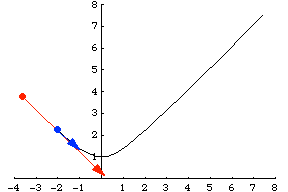
Course Introduction
Course Requrements and Expectations
-
This is a hybrid course. This means that some of the work is online, and we do not meet as often as other classes. For specific class meeting dates and times, see the Assignments page for your course section: section 503W. There are lab meetings every week--I will not be there for the lab meetings, but a lab tech will be there to help you with the software--see the Assignments page for specific lab meeting dates.
-
There are deadlines every week for your work.
-
You should expect this course to take about 8-12 hours of course work each week, plus 2 hours of lab work each week; this includes time spent reading lectures online, completing problems online, completing other work outside of class, and attending class and lab meetings.
-
Class meetings and lab meetings are required. However, if you are confident that you can complete all the work remotely, it is possible to arrange this if you write me in advance, especially if you have a particular situation that makes it difficult for you to attend classes (e.g. work, family responsibilities, etc).
Before you begin the course, you must complete the following steps:
-
Sign up for the Class Mailing List: Click here for instructions on how to do this! Be sure to select the correct class at the top of these instructions!
This is how you will receive all class emails, so be sure you use an email address which you will check at least 3 times per week.
-
Set up your BMCC Email: You can use any email address you like for this list, but you do also need to periodically check your BMCC email also, since any emails that are sent officially through BMCC or through Brightspace will go to your BMCC email address. If you have not used BMCC email before, click here for instructions on how to setup BMCC email.
-
Put my email address on your email program's accept list: If you plan on using an email address which is not a BMCC email address, make sure to put my email address profwladis@gmail.com, and the group email list bmccmath301hybrid@yahoogroups.com, on your email program's accept list so that my emails to you are not filtered to your spam folder. To find out how to do this, contact your email provider.
-
Register at the Course WebWork Page: All of the Homework in this class will be online in the WebWork system at
section 503W: http://webwork.bmcc.cuny.edu/webwork2/2020_Spring_MAT301_0503W_Wladis/. Your user id the first time you login will be your first initial and last name, and your password is your CUNYFirst ID number (or EMPLID). Once you have logged in, you will be asked to change your password. Please save your password somewhere that you can find it later. If you forget your password, there is no way to reset it online--I will have to reset it manually, and I'd really prefer not to have to do that. :)
-
Update and Download the Required Course Software: In order to read and write equations, complete labs, and have animations in the lectures run properly, you will need to make sure that you have a few specific types of software and that several plugins are updated. Here is the software you will need for the course:
-
Maple software (free download from CUNY eMall): The labs for this course will useMaple, either at the computer lab or on your computer at home (or both).
This software can be downloaded for free by all CUNY students by logging into the CUNY portal and clicking on CUNY eMall at the very top once you are logged in (then click on software and on the next page click on Maplesoft software - if you end up on the Microsoft software page, just click More Software towards the top of the page and it should display Maple as one of the options).
-
Google Chrome browser (free on the web): You are in theory welcome to use any browser to complete the work in this course, including viewing lectures and completing assignments. However, because of difficulties in using online equation editors, viewing equations in the online lectures, and viewing animations in the lectures and in WebAssign, Google Chrome is the recommended browser, because it should do the best job of displaying content correctly. If at any time during the course you find that you are having trouble viewing equations in lectures, I recommend that you switch to using Google Chrome.
To use Google Chrome as the browser, you must first install it, and then you must open it and type in the web address that you want to visit from inside the Google Chrome program. If you just click on a link inside your email program or inside another browser, it may not open that link inside Google Chrome, unless you setup Google Chrome as your default browser. To download and install Google Chrome (if you don't already have it) click here.
-
Check that your versions of the following programs are up-to-date (all are free): These programs are necessary so that you can view content in WebAssign and Brightspace, and so that the equation editors in each of these platforms works properly. Be sure to take the following steps using the browser you will be using for the course (Google Chrome is strongly recommended as your browser for this course).
-
Java: To check if your version of Java is up-to-date and/or to install an updated version of Java, first be sure that you are viewing the page using the Chrome browser and then click here.
-
Flash: To check if your version of Flash is up-to-date and/or to install an updated version of Flash player, first be sure that you are viewing the page using the Chrome browser and then click here.
-
Adobe Reader: If you don't already have Adobe Reader installed (so that you can read pdf files), you may want to download and update that now. You can do that by clicking here.
-
Read the Syllabus: Be sure to carefully read the syllabus before beginning the coursework. You must read them before you begin the course so that you know what to expect.
-
Go to the Assignments Page for your course section: section 503W to see which Assignments will be due each week.
|
|